CCleaner is probably the most popular system cleaner software on the market. It can speed up your PC and restore it to good health by cleaning up unneeded files and registry entries on Windows.
But it can sometimes be difficult to know whether you should be using certain CCleaner tools on your hardware. A good tool for a hard disk drive (HDD) might not be a good tool for a solid-state drive (SSD).
As such, one might be left wondering: Is it safe to use CCleaner on an SSD?
The simple answer is: Yes, it is safe to use CCleaner on an SSD. However, if you’re running an SSD, some of CCleaner’s tools and options might be of little benefit to you and might even slightly reduce your drive’s longevity.
What is an SSD?
A solid-state drive (SSD) is a kind of computer storage that’s much quicker than a traditional hard disk drive (HDD). Most modern PCs use SSD storage rather than HDD storage because SSDs are quicker and are relatively cheap these days.
An SSD works differently to a HDD. Both store data such as your Windows files and programs, but SSDs and HDDs sore and read this data differently.
HDDs have platters that spin around very quickly and physical read-write heads that read and write data onto these platters. The head writes data to the disk by changing the electrical polarity of tiny parts of it.
SSDs, on the other hand, don’t use physically moving parts like this to read and write data. Instead, they use flash memory. Instead of mechanically changing electrical polarities of bits on a platter like a HDD, SSDs store data in transistors as electric charge.
Because SSD data is stored electronically–by electric charge–it can be accessed non-sequentially and very quickly. While a HDD read/write head has to physically move across a platter to write data, an SSD can send out voltages to write to multiple data cells simultaneously, and these cells don’t have to be next to one another to increase read/write speed.
How to See if You Have an SSD
If you’re not sure whether you have an SSD, there are a few different ways of finding out.
Option 1: Check in Windows Defragment/Optimise Drives
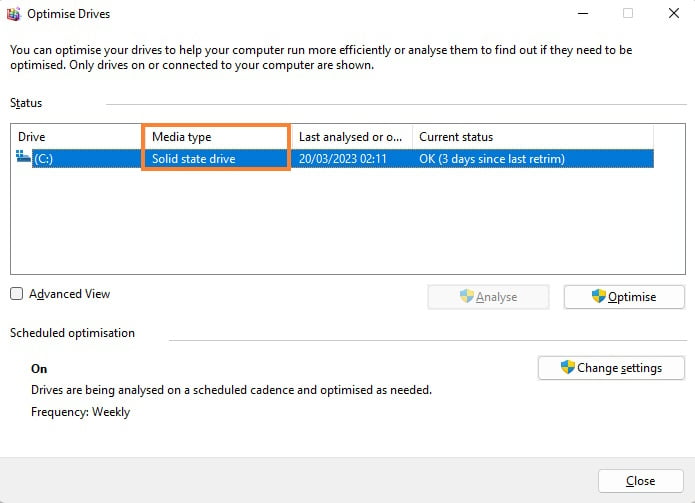
- Press Windows Key + R
- Type dfrgui and hit Enter
- Under Media Type check whether it says “solid state drive”
Option 2: Check in Task Manager

- Press CTRL + SHIFT + ESC
- Go to the Performance tab
- Under Disk 0 check whether it says “SSD”
Option 3: Check in Windows PowerShell
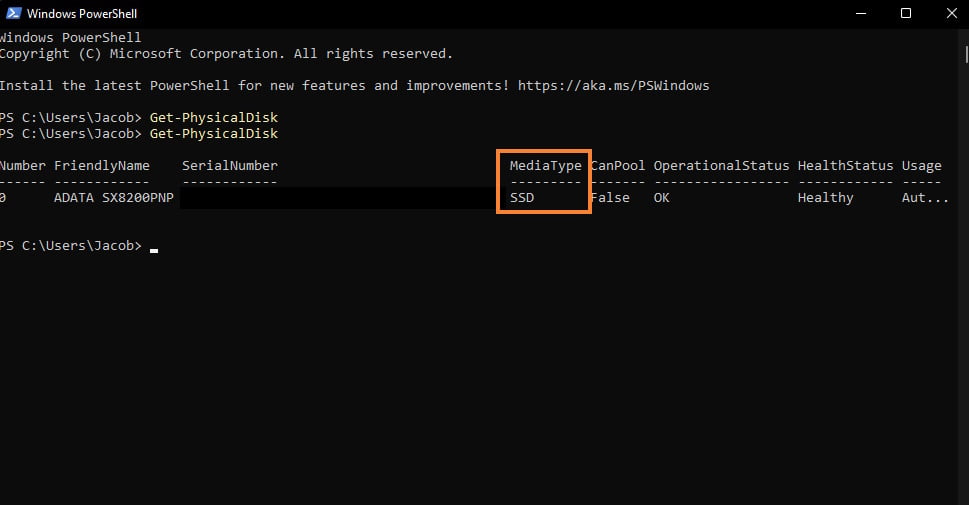
- Press Windows Key + S
- Type powershell
- Click Windows PowerShell
- Type Get-PhysicalDisk and hit Enter
- Under MediaType check whether it says “SSD”
Option 4: Use a Third-Party Program
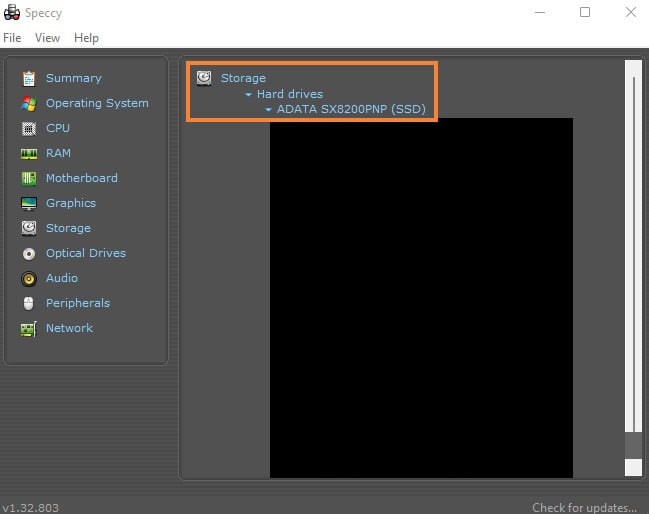
Some third-party software can tell you whether you have a HDD or an SSD. CCleaner’s Speccy app, for example, can do this. Just go to Storage, and expand the Hard Drives drop-down. It should say “(SSD)” next to your drive if you have an SSD.
When It’s Safe to Use CCleaner on an SSD
In general, CCleaner is safe to use on an SSD–most of its tools and options won’t cause any problems. For instance, you can safely use the following with an SSD:
- Health Check
- Performance Optimizer
- Driver Updater
- Registry Cleaner
- Uninstall Programs tool
- Software Updater tool
- Startup tool
- Browser plugins tool
- Disk Analyzer tool
- Duplicate Finder tool
- System Restore tool
Most of CCleaner’s tools are therefore safe to use on both SSDs and HDDs.
When You Shouldn’t Use CCleaner on an SSD
When using CCleaner on an SSD, there are some tools that you shouldn’t use too often. The tools and options that might be bad for your SSD are those that involve wiping the drive.
CCleaner explains that the following options can impact an SSD’s lifespan:
- The “Wipe Free Space” option in Custom Clean. (Custom Clean > Windows tab > Advanced group > Wipe Free Space.)
- The Drive Wiper tool. (Tools > Drive Wiper.)
- The Secure Deletion option (Options > Settings > Secure Deletion.)
- The Wipe Free Space Drives option. (Options > Settings > Wipe Free Space Drives.)
While these tools will probably not damage your SSD in the short term, using them too much could shorten your SSD’s lifespan.
It’s still safe to use CCleaner’s drive wiper tools on an SSD–especially because the software limits the number of passes it can make during drive wiping to just one pass when using an SSD–but doing this often can shorten the SSD’s lifespan.
Why is it Bad to Use Drive Wipe on an SSD?
While CCleaner takes steps to reduce the impact of these drive wipe tools on your SSD, using them repeatedly will probably slightly shorten your drive’s lifespan. This is just because of the nature of SSDs.
Solid-state drives store data as electrical charges in transistors. The more often each transistor changes state (for example, from no charge to some charge), the shorter that transistor’s lifespan becomes.
As such, data can only be wiped and overwritten on an SSD a (very large) number of times before it stops working. The more that data is wiped or overwritten, therefore, the shorter the SSD’s lifespan will be.
Because the number of write cycles an SSD undertakes impacts longevity, it’ makes sense ‘s best to only wipe data from it when necessary. Just don’t worry about wiping your data occasionally–it’s only when you do it all the time that it might have a significant impact on your SSD’s health.
Should You Use CCleaner’s Defraggler on an SSD?
CCleaner’s Defraggler software is a hard disk defragging (defragmenting) tool. It’s safe to use this software’s Optimize function on an SSD, but you should avoid using its defrag function.
When data is stored in a drive it can, over time, become fragmented, meaning different bits of related data become separated from each other, with unrelated data (for different programs and files, for instance) between.
This fragmentation is a problem for HDDs because HDDs must move a physical arm head across a platter to find data, and the more separated this data is the longer this can take. Fragmentation can therefore cause a HDD to slow down.
Defragmentation is the process of undoing all this fragmentation. Defragging software attempts to put all related data back in its rightful place, next to other related data.
SSDs, however, don’t benefit from defragging, because there are no physically moving parts that could get slowed down by separated data–data retrieval is all electronic. Because of this, and because defragging involves moving, wiping, or rewriting data which can shorten an SSD’s lifespan, defragging an SSD has no benefits but some potential harms, so it should be avoided.
How to Use Defraggler Safely With an SSD
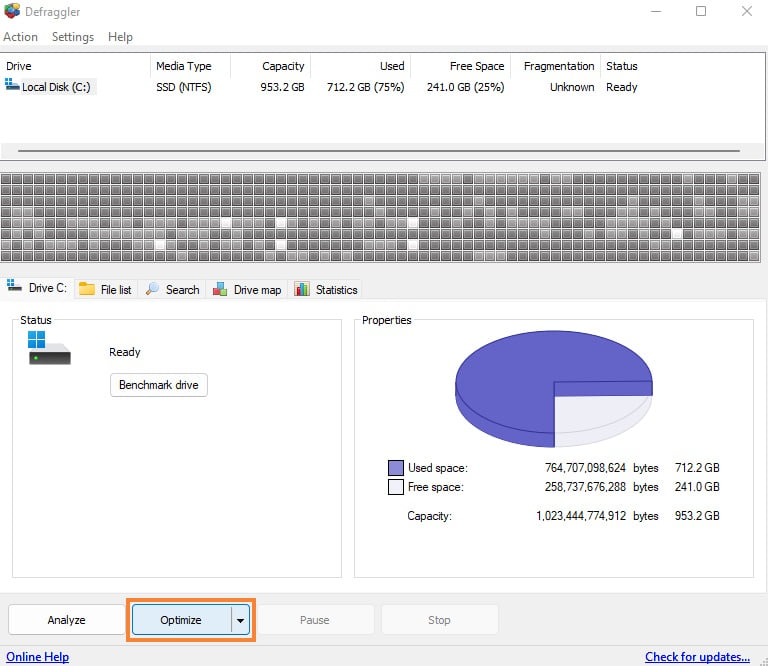
Thankfully, Defraggler has an SSD-safe option. This is its Optimize option.
This option uses an SSD’s TRIM function. TRIM lets your operating system (OS) know what data can be overwritten in future if needed. In other words, it tells your OS which data is and is not off-bounds for overwriting, all without wiping anything and shortening your SSD’s lifespan.
So, while you shouldn’t use Defraggler’s defrag option on your SSD, it’s safe to use Optimize on it.
